Voice layout
How the Voice Layout Works
On the page "How Projects Work" we saw how voice allocation is represented for each instrument. Antigone has a total of 6 voices, distributed among the 6 instruments. The combination of all instruments will always total 6 voices or less.
Voice configuration is done on the main "PROJECT" screen. If you want to change the number of voices allocated to an instrument, it's very simple:
- Turn the encoder to highlight the instrument you want to edit, as shown in the example below.
- Hold down the encoder until the selection starts blinking. From that moment on, you can turn the encoder to the right to add voices or to the left to remove them. Let's add a voice, as shown on the following screen:
- Press button 4 "COMMIT" to validate the new Voice Layout. Instrument number 1 now has 4 voices!
- Press button 3 "UNDO" if you want to cancel the changes and revert to the current voice layout.
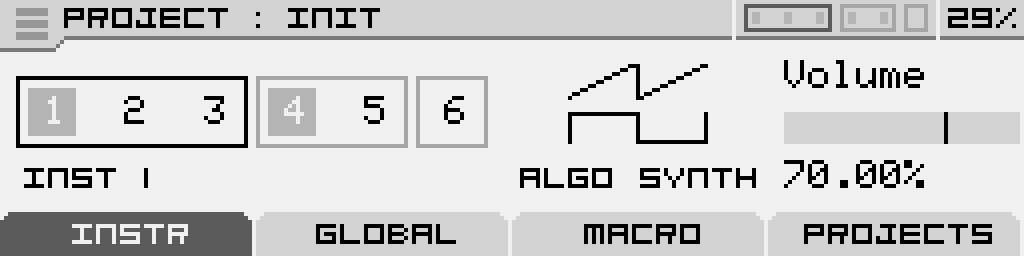
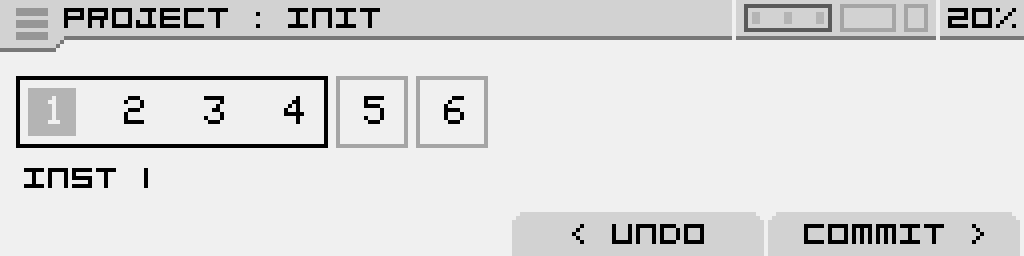
No Comments