How instruments work ?
In Antigone, an instrument consists of multiple modules that can work together.
- 1 slot that can host a machine of your choice, acting as the sound generator (usually composed of one or more oscillators, filters, and effects). See the "MACHINES" section for more details.
- 4 slots that can host modulators of your choice (envelopes, LFO, S&H, shape sequencer), which can be triggered when a note is played on this instrument. See the "MODULATORS" section for more details.
- A voice controller that determines how the instrument is triggered and controlled (MIDI, CV/Gate). See the "Voice Control" section for more details.
An instrument in Antigone can have between 1 and 6 voices of polyphony. The allocation of the number of voices for an instrument is done in the "PROJECT" section. The configuration of the voice control mode (mono, legato, unison, poly, etc.) is done in "INSTRUMENT/VOICE CONTROL".
The maximum number of polyphony voices depends on the available resources of Antigone. The more active elements there are (oscillators, filters, modulators), the more polyphony will be limited.
An instrument can also be used as a simple oscillator, without filters, effects, or modulators. This is one of Antigone's strengths: a highly flexible architecture, seamlessly integrable into a modular environment, covering a wide range of uses.
All parameters of an instrument (excluding the controller) can be saved on the SD card as a preset or template for later reuse. See the "FILES AND TEMPLATES" section.
Instrument Positioning Diagram in the Chain

Main Instrument Screen
On the main screen, you can see 4 slots (out of 5 available). The "machine" is always in the first slot, while the modulators are in the following slots. To scroll through the slot selection, turn the encoder to the right.
At the top, "INST2/V4" means that we are configuring Instrument 2, with Voice 4 as its master voice.
The buttons 3 "< INSTR 1" and 4 "INSTR 3 >" on Antigone allow you to quickly switch from one instrument to another without returning to the project page.
How to Access an Instrument?
From the "PROJECT" page (the module's main page), you can select the instrument you want to access using the encoder. See the "PROJECT" section for more details.
Slot Management
Adding a Machine or Modulator to a Slot
To add a machine or modulator, select an empty slot by turning the encoder left or right, then click the encoder or press the "ADD" button.
This will open a list of available modulators that you can assign to this slot.
Confirm your selection by clicking the encoder.
Replacing a Machine or Modulator
If a slot already contains a machine or a modulator, you can replace it by selecting the "REPLACE" option. This allows you to quickly change the type of modulator assigned to that slot.
Navigating Between Slots
The encoder allows you to navigate between different slots. A simple click on an occupied slot gives access to the parameters of the modulator it contains.
Burger Menu
I invite you to check the "FILES AND TEMPLATES" section for more information on loading and saving instruments.
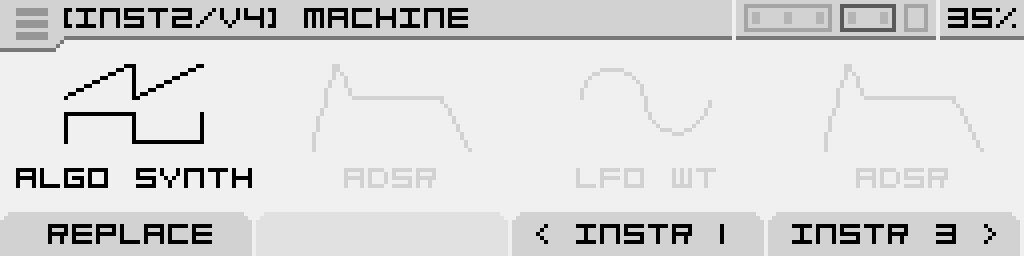
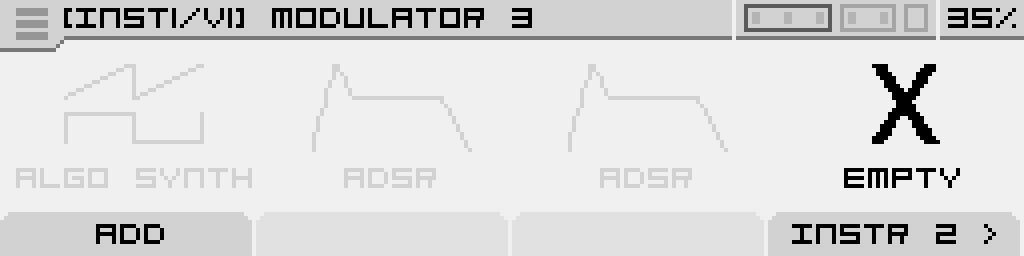
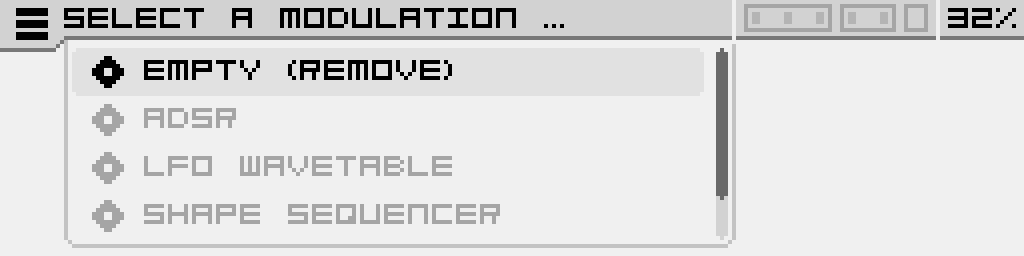
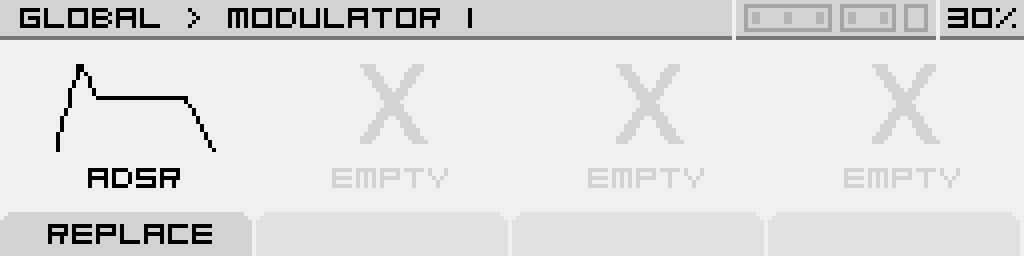
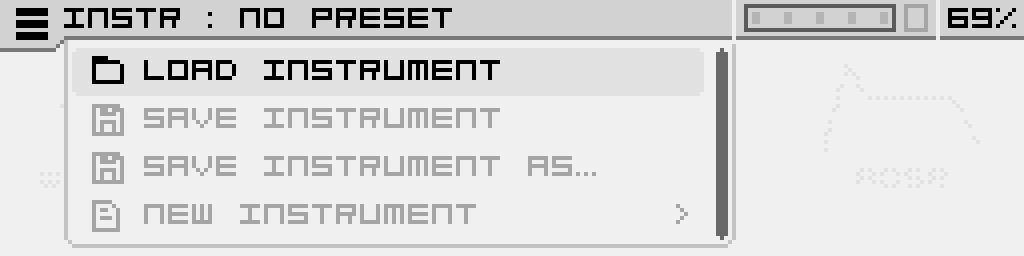
No Comments