Shape sequencer (todo)
general infos on the shape sequencer
Advanced feature
lets you draw complex automation envelopes, create wave-sequencing effects, or standard step-sequenced values
dSteps Tab
Edit Mode
This is the default mode of operating the sequencer, and the one you land on when first opening the Shape Sequencer.
Turn the Encoder to scroll to the step you want to edit, which is the one highlighted.
Click the Encoder to bring up a menu???contextual menu which contains the following operations:
- Perf Mode : switch to Performance Mode (talkPlease abtrefer later.to Defaultthe isparagraph Editbelow Mode)for more informations on this)
- Randomize This Step :- onlyselects a random shape for the currently selected step
- Randomize All Steps - selects a random shape for each and every step of the sequencerR all- stepsRandomize All : allNote parametersSeq - generates a random sequence of fixed values, like a standard step-sequencerR all- Randomize All : notePluck seqSeq - fixed values ingenerates a step-sequence of plucked shapes with ratchetingR all : pluck seq - used shapes and repeat for plucks
Reset all - initiliazeinitializes the entire sequence to the default template
Click the encoder to launch the selected operation.
The Steps tab has 2 pages. Click its button (Button 1) to cycle between pages.
Page 1.1 allows you to select and modify the shape of the selected step. Note that these parameters cannot be modulated.
| Shape | Minimum | Maximum | Repeat |
| Select one of the 34 shapes available | Stretch the shape by "squashing it" towards the top when you turn clockwise. Like resizing a picture. | Stretch the shape by "squashing it" towards the bottom when you turn counter-clockwise. Like resizing a picture. |
A ratcheting effect. Set how many times the shape cycles, for the duration of the step. Select between 1 and 8 repeats |
Page 2.2 contains more parameters for the selected step. Note that these parameters cannot be modulated.
| Chance | Fade | - | - |
| Set the probability for the step to play. If a step does not play, the sequencer output stays at the previous value until the step is completed. | Apply a fade-in (counter-clockwise) or a fade-out (clockwise) to the shape | - | - |
Performance Mode
a special mode that ddd. Note that these parameters cannot be modulated.
It's the same sequence and you can freely toggle between Edit and Performance Mode.
Click the Encoder to bring up the same contextual menu as in Edit Mode, but in this one the first option is to switch back to Edit Mode.
Sequence Tab
Here you will find the main parameter of the sequencer:
| Steps | Play Mode | - | - |
| Select the number of steps in the sequence, from 1 to 256. Can be modulated. | Select how the sequence is played. The options are: Off (freezes on the currently playing step, looping it), Forward, Reverse, Ping-Pong and Random. Can be modulated. |
- | - |
Trigger / Speed Tab
dddddHere noteyou will find parameters regarding the sequence playback. Note that these parameters cannot be modulated.
| Trig Mode | Clock | Trigger | - |
| Select how the sequencer moves to the next step. Clock means it advances at the selected clock rate, Trigger means it advances each time the specified trigger is received. |
Select the rate at which the steps and their shapes are played back, in divisions or multiplications of the MIDI Clock. If the sequencer is in Clock mode, this will also be the rate at which the sequencer moves to the next step. How does it work if no Expander??? |
Select a source to advance the sequencer in Trigger Mode. It can be any of the Gate Inputs, or the same signal that triggers the Voice. | - |
Output Tab
Here you can sculpt the ddddsequence signaloutput before it's sent to the modulation targets:
| Polarity | Gain | - | - |
|
Select the |
Set the level of the |
- | - |